This is indeed a useful privacy feature as it lets you hide your IP Address too.
⚠️Important: Intelligent tracking prevention won’t block ads. It just blocks trackers that track user’s browsing habits without any permission. And the feature is only available on iOS 15.
🔹Step 1: First of all, open the Settings app on your iPhone or iPad.
🔹Step 2: On the Settings, scroll down and tap on the ‘Safari’.
🔹Step 3: On the next page, scroll down and find the ‘Privacy and Security’ Section. You need to find the option ‘Hide IP Address.’
🔹Step 4: On the next page, you will find three options –
Trackers and Websites
Trackers Only
Off
🔹Step 5: If you want to hide your IP Address from both trackers & websites, select the ‘Trackers and Websites’ option.
✅ That’s it! You are done. This will stop websites from tracking user’s browsing habits.
👉 Although the new privacy feature is great, it still works only when you are using the Safari browser. If you want to hide the IP Address, it’s best to use a VPN app.














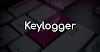



0 Comments