Since you're already here, you definitely knows what Kali Linux is and probably want to try it out on your Android Device, well for starters, Kali Linux is a Linux Operating system designed by Security Experts for Security Experts.
Kali has released a mobile version of Kali Linux for Android Devices both root and no-root versions known as Nethunter and Nethunter rootless, yet that's isn't our focus.
For this tutorial, you'll learn how to install and operate the Actual Kali Linux on your Android Device, not Nethunter not some Custom Rom Packages.
Note: Having a rooted Android will be an added advantage.
What do you Need?
We won't be needing much, just these two Apps and we're ready to go.
JuiceSSH
UserLand
So, install JuiceSSH or any similar SSH App, will all work fine.
My Version is outdated, I'm going to update it then we'll continue.
So let's open UserLand for now.
Select Kali and a pop up will load up asking for Username for SSH and VNC... set something there, here I used tswagg.
SSH simply means Secure Shell, it's a protocol used to connect with remote devices via terminal. You'll see how we'll use this later.
VNC on the other hand means Virtual Network Computing, used to connect with remote devices but this time using the Graphical Interface.
When that's done, your OS details will start downloading and installing, don't panic this won't take long.
So, once installed and ready, let's start it.
It's asking us how we intend to connect, Just select the JuiceSSH App we installed earlier, another pop up will request for your password.
Enter the password you set earlier for SSH if you're connecting with a VNC App, you'll need to enter the password you set for the VNC connection.
Once that's done, JuiceSSH will connect us with our Kali Linux on UserLand and we'll have Kali Linux Terminal opened.
So that's it guys, run some commands and have fun.
We tried to test out Nmap here, and it's working fine, I'll only show the Nmap man page.
















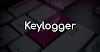






2 Comments
Bros You're too much o...
ReplyDeleteThanks
Delete