Hi, I believe sometimes we mixed things together and forget quite a number of things, even a debit card pin. Well, here i assume you forgot your PC's password... and we're going to just show you how it can be reset. Be sure to follow the steps...
Step 1
Turn off your computer and remove the case cover.
Step 2
Check the motherboard or computer manual to see if your motherboard has a jumper you can use to reset the CMOS settings. If you don't have a manual, look for a jumper near the CMOS battery or CPU that's labeled "CMOS," "CLEAR," "PASSWORD," "CLR CMOS," "JBAT1" or something similar. A jumper is a small square of plastic attached to one or more pins. Some motherboards may not have a CMOS jumper, in which case you can remove the battery as described later in the steps.
Step 3
Discharge any electrostatic charge in your body by touching an exposed metal part of the case. Discharging the static prevents damage to the motherboard and other components. Repeat this step any time you're about to touch anything on the motherboard.
Step 4
Remove the jumper from the pins with your fingers. If you can't get a good grip, use a small pair of needle- nose pliers, but first discharge the pliers against the case. If your motherboard has a third pin next to the jumper, attach the jumper to the second and third pins. If there are only two pins, and the jumper was originally attached to only one pin, attach it to both pins.
Step 5
Wait 20 seconds or longer, and then replace the jumper to its original position.
Step 6
Restart the computer to see if the password is reset. If it worked, put the case cover back on, and you're done. If there's no change, turn off the computer.
Step 7
Remove or move the jumper again, and this time power on the computer while the jumper is in the new position. Wait several seconds, and then turn off the computer.
Step 8
Return the jumper to its starting position, and then power on the computer again to see if the password cleared. If there's still no change, follow the next step to remove the battery that provides power to the CMOS chip.
Step 9
Locate the CMOS battery on the motherboard. It's usually a round silver disc similar to a watch battery. In some computers, the CMOS battery is barrel-shaped and soldered to the motherboard, in which case you can't remove it unless you're capable of soldering it back on.
Step 10
Remove the battery from its slot, using a small flat screwdriver if necessary. You may need to press a clip that's holding the battery in. Avoid bending any metal parts.
Step 11
Leave the battery out for 10 to 15 minutes. On some motherboards, it may help to take a paper clip and short-circuit the positive and negative connections in the battery slot to discharge any capacitors.
Step 12
Replace the battery in its slot, power up the computer and see if the password is reset. If not, remove the battery again and leave it out for several hours or even overnight.
Conclusively, PC's password can be reset, similarly, i'll be sharing with you how you can simply hack a window 7 password without having to logon on to the system itself... Keep reading, and merry Christmas!










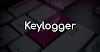



0 Comments